This blog post will show you how to configure an Intune policy that pushes Office 365 mail configuration to managed devices.
Using Intune Device configuration policies, we have the capability to push email configuration settings to managed devices.
With email configuration policies, we can better secure, manage and control how users connect, authenticate, and, most importantly, save time and help desk support calls.
Once a policy is configured and deployed to managed devices, the users don’t need to do anything to get their corporate emails.
When the user opens the mail app on the iOS device, everything will be configured for him.
Get Started
To get started, I will go ahead and create a Device configuration policy by clicking on Devices -> Device -> iOS -> Device configuration -> Profiles -> Create a profile
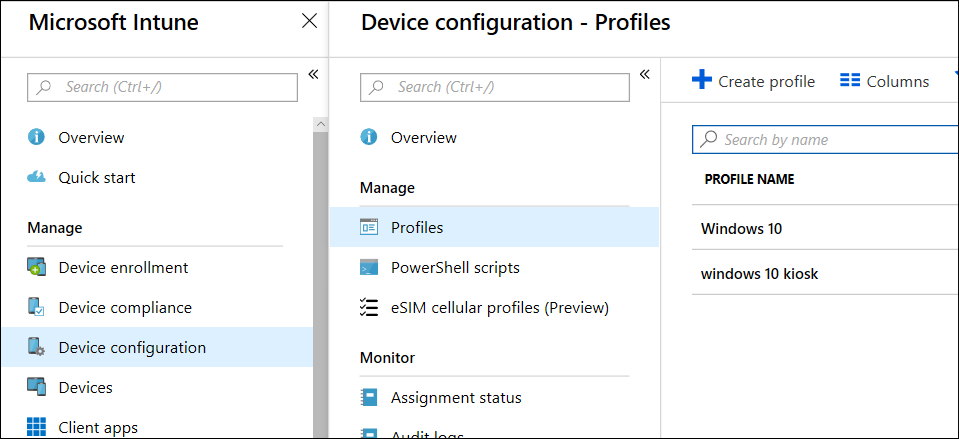
Name the profile in the Create profile page, select iOS as the platform and Email as the profile type.
Click on the Settings option to access the configuration.
In the email configuration page, fill in all the emails.
For Office 365 email settings, type outlook.office365.com as the email server.
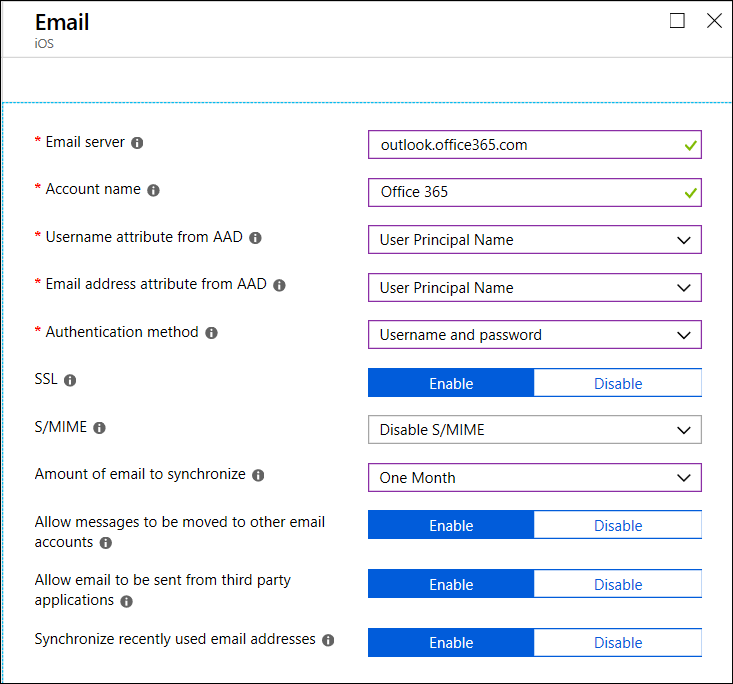
Once you are happy with the configuration and settings, save and use the Assignment section to assign the profile to users.
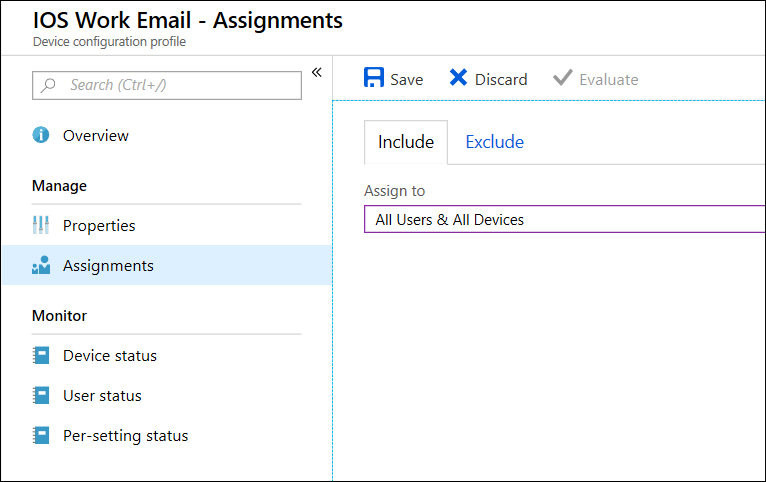
Microsoft Intune will go ahead and deploy the profile to managed devices.