In this blog post, I will show you how to create or renew an MDM push certificate for iOS devices for Microsoft Intune.
By design, for Microsoft Intune to be able to enrol iOS devices and manage them, we have to generate an MDM push certificate for Apple.
To generate the Push certificate, you will need an Apple ID.
Get started
Below, you can see that my MDM push certificate has expired, and I will renew it.
Renewing and creating a new MDM certificate is using the same process as you will see shortly.
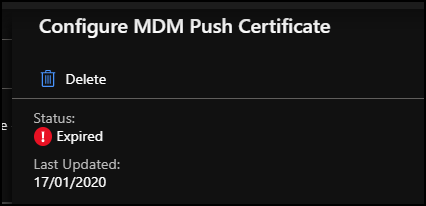
To create or renew a certificate, Open the Intune management console, click on Devices, Select iOS enrollment, and click on Apple MDM Push certificate.
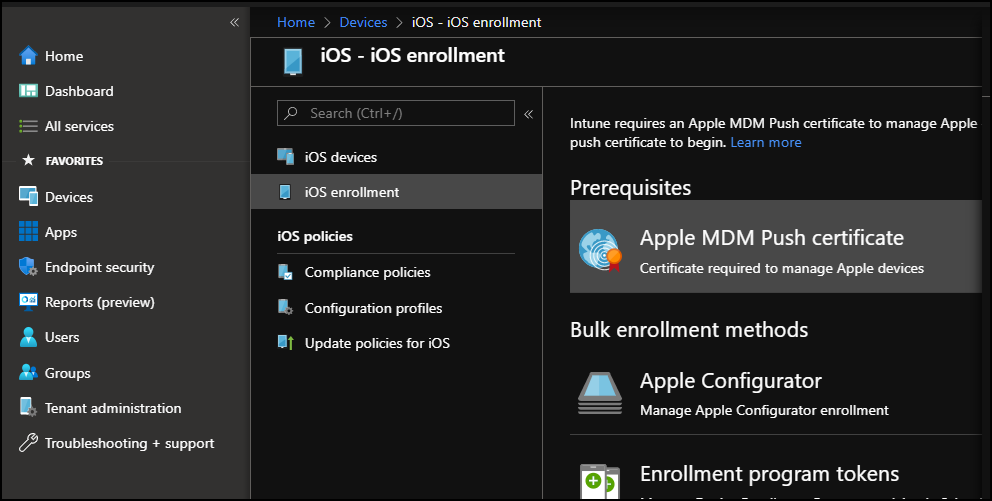
Renew or create
The Process to renew or create a new certificate is the same and based on the four steps shown below, which I will explain and guide through each one of them.
Step 1 – Grant Intune permission
The first step is simple; all you need to do is tick the I agree checkbox.
Step 2 – Download the CSR file
In this step, we need to download the certificate request file and the CSR file.
Click on Download your CSR and save it somewhere you remember.
Step 3 – Create an Apple MDM certificate
We will copy the CSR file to Apple’s certificates portal, so click on the Create your MDM push certificate link under step 3.
After clicking on the link, you will be redirected to the certificates portal.
Enter your Apple ID and continue.
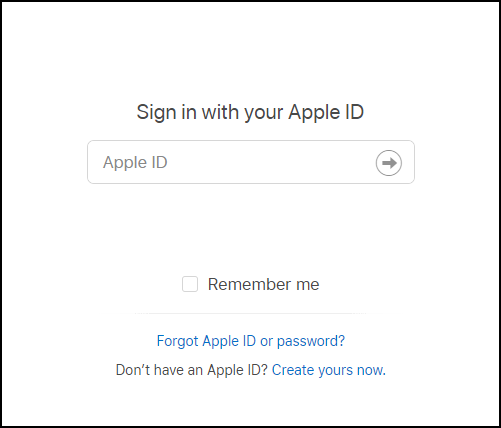
From the portal, you have the following options:
- Create a certificate
- Renew
- Download
- Revoke
In my case, I will select Renew, but If you need a new certificate, click on Create a Certificate.
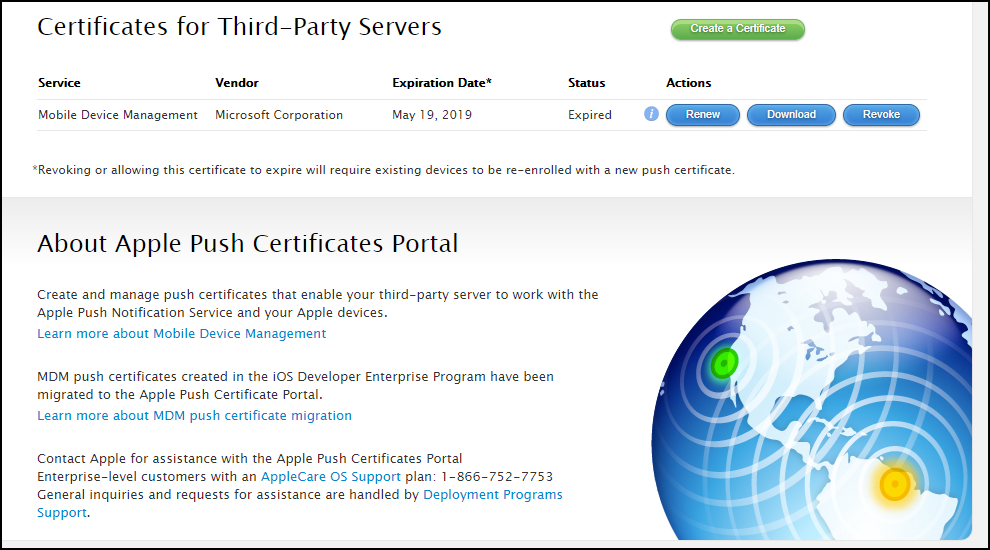
From the renew or a new page, click Choose file and browse to where you saved the CSR file from step 2.
Click on Download to save the MDM certificate, also known as the PEM file.
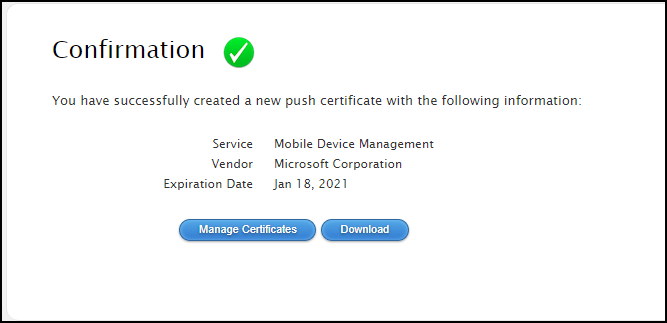
Step 4 – Enter Apple ID and upload the Apple MDM certificate
In the last and final step, enter the Apple ID you used to log into the certificates portal and upload the PEM file from Step 3.
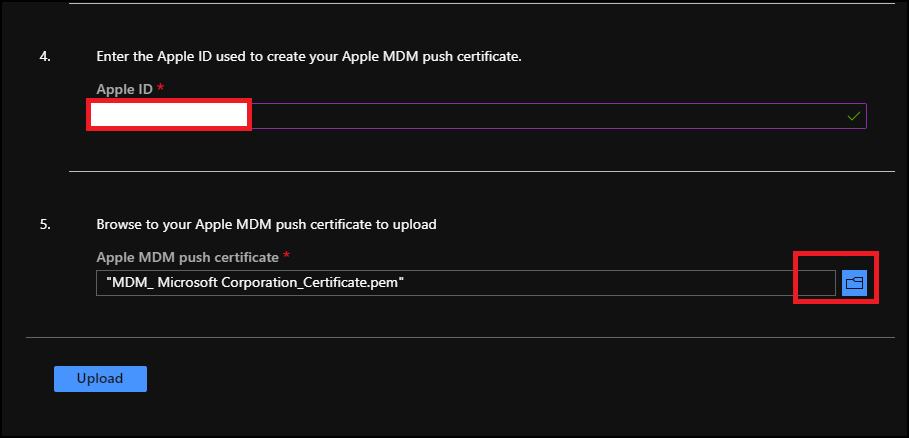
Click on Upload and complete the process.
Now, you can go ahead and enroll in iOS devices.
