In this article, I’ll show you how to change the hostname of a Vmware ESXi 6.5 Host using the Web Client management console.
With the release of Vmware ESXi 6.5 and vSphere Vmware discontinued Installed vSphere Console and all management Is done using the Web Client or PowerCLI.
Hostname Change
To change the hostname, Login to ESXi Web Client using https://ip_address
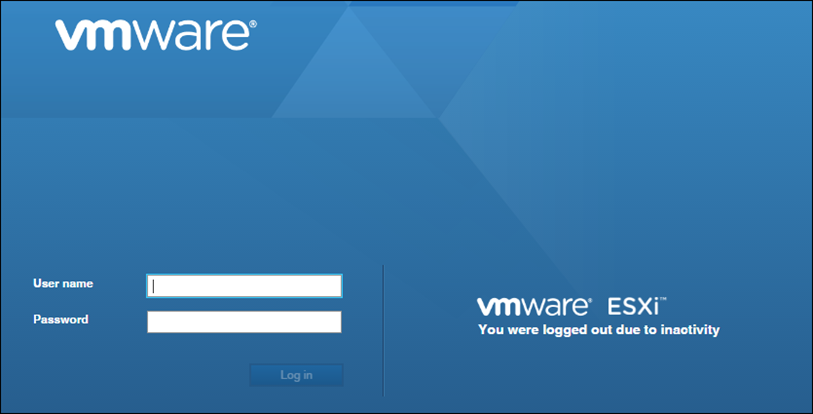
Note: If your host Is part of a cluster, you will need to take it out of the cluster first.
In Web Client Click on Networking -> Default TCP/IP stack -> Click in Default TCP\IP Stack -> Edit Settings
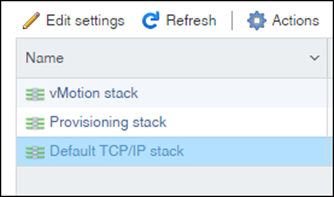
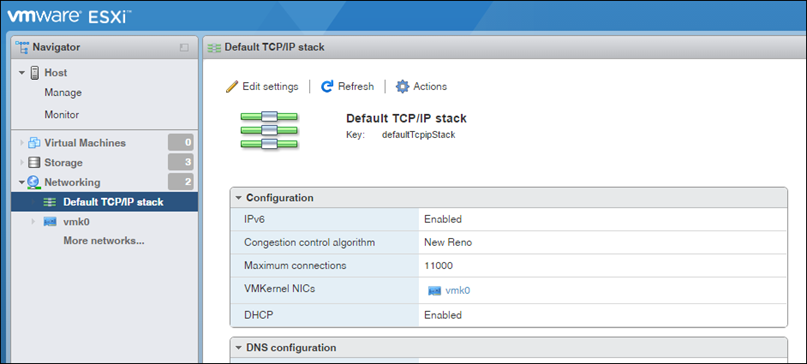
In the TCP/IP configuration settings tick the Manually… and set the hostname
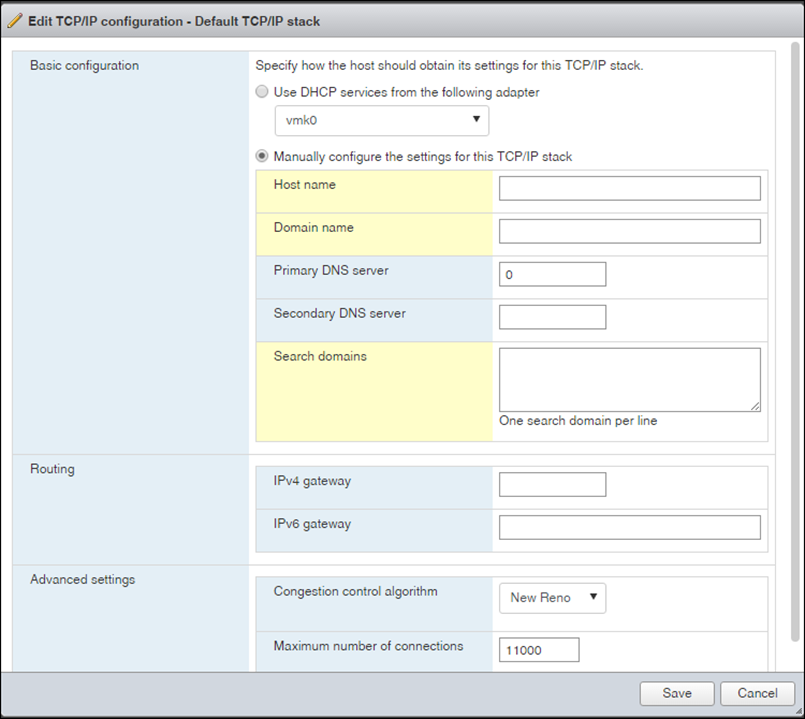
Thank you. Finally
I assume this can work automatically by configuring your DHCP server? Any advice on how to do this?
Thanx a million ntweekly.com……..Sharing is caring..
Thanks MVP.
Thank you! So easy , but so hard to find.
Thank you! So easy , but so hard to find.