In this article I’ll show you how I enable SMTP Send or Receive Connector logging on Exchange Server 2016 using the Exchange Admin Center and PowerShell.
Enabling SMTP logging in Exchange Server 2016 allows you to track and log information about the SMTP protocol.
This can be useful for troubleshooting mail flow issues, monitoring email traffic, and investigating potential security breaches.
By enabling SMTP logging, you can gather valuable data such as message delivery status, message tracking, and sender/recipient information. This can help in identifying and resolving issues related to mail delivery and performance within the Exchange Server environment.
Enable SMTP Logging Exchange Server 2016
To use EAC -> Open EAC -> Mail Flow
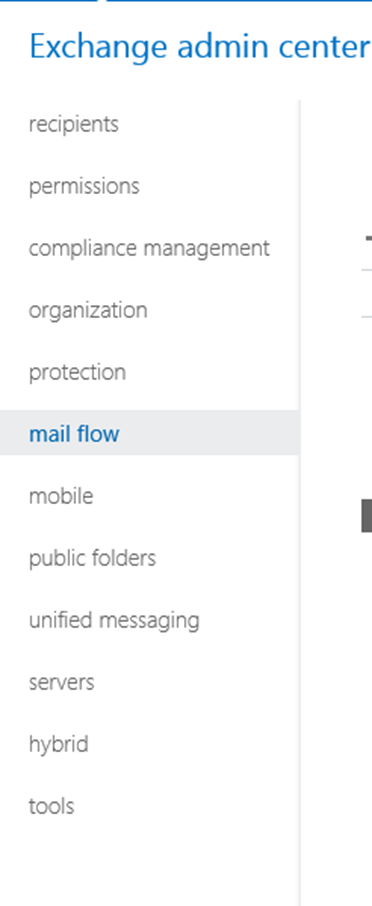
Click Send Connector or Receive Connector

Double click connector and set the protocol logging to Enable
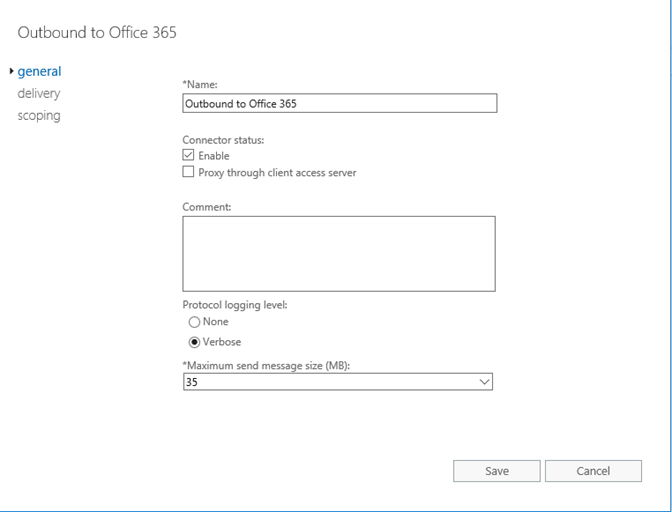
Next go to the location below to view the logs:
C:\Program Files\Microsoft\Exchange Server\V15\TransportRoles\Logs\Hub\ProtocolLog
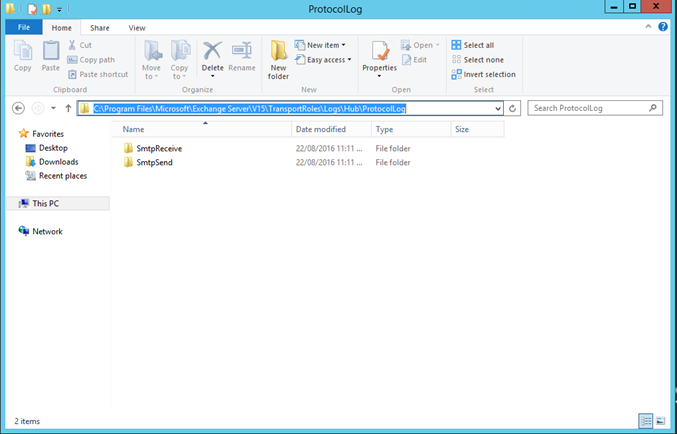
To view the location off all Logs run the command below:
Get-TransportService -Identity EX16SERVER |fl
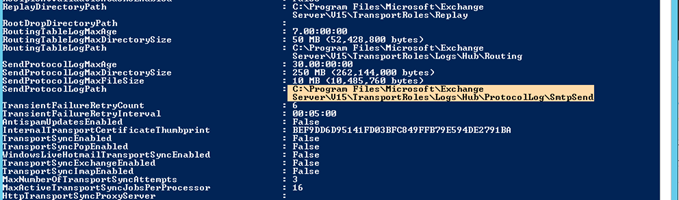
To use Exchange PowerShell to enable Protocol logging use:
Set-SendConnector “outbound to office 365” -ProtocolLoggingLevel verbose
To disable use:
Set-SendConnector “outbound to office 365” -ProtocolLoggingLevel none