In this Microsoft Azure blog post, we will show you how to set the default subscription in the Azure portal and be more productive when working with resources.
When working in the Azure portal, by default, Azure filters all the subscriptions you have permission to and shows resources that belong to them.
In some cases, seeing resources from multiple subscriptions is unnecessary and unproductive.
Set Default Subscription
The Azure portal allows us to filter out subscriptions and only resources that belong to a single subscription.
To configure the subscription filter, follow these steps:
Open the Microsoft Azure portal
Click on Settings
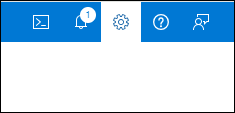
In the Default subscription filter, select the subscription you want to see or don’t see by selecting a subscription.
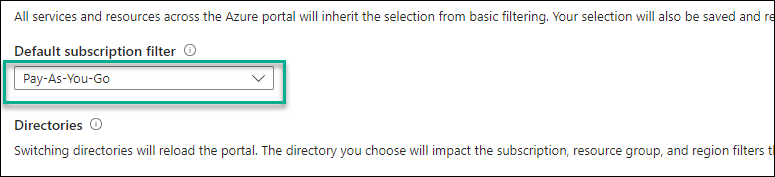
Related Articles
- How to List All Storage Accounts in an Azure Subscription Using Azure
- Set Azure Subscription Using PowerShell
- How to List All Storage Accounts in an Azure Subscription Using Azure
- How to Find Azure Subscription ID using Azure CLI
- Use Search Filter With Docker
- How to Set a Default Subscription on Azure Using PowerShell

Leave a Reply