One of the biggest cyber security threats organisations and users face is dealing with and handling emails from external users.
For that reason, Microsoft 365 has introduced the External Sender Identification tags. The tags available in Outlook, Outlook on the Web and Outlook mobile show a tag next to the email inside the mailbox.
Below you can see how an external email is tagged with an External tag when using Outlook on the web.

In Outlook, it will show up in the email message under the To address.
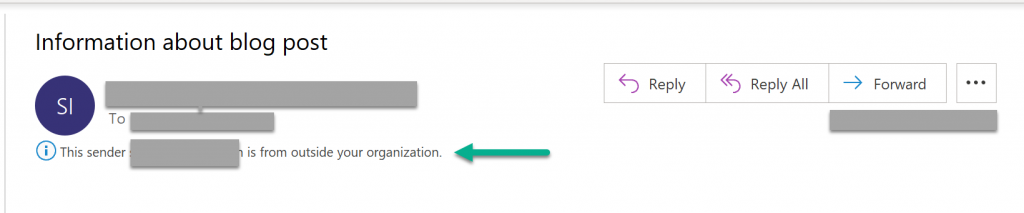
Enable External Sender Tags
To enable the feature, we need to use Exchange Online PowerShell. The following command will enable it.
Set-ExternalInOutlook -Enabled $TrueTo add exclusions and show no tag for specific domains we use the following command.
Set-ExternalInOutlook -AllowList "ntweekly.com", "deploycontainers.com" -Enabled $TrueTo add more domains without overwriting the existing list, we use the command below.
Set-ExternalInOutlook -AllowList @{Add="sysopsruntime.com"}