In this blog post, I will show you how to block an app from Microsoft Teams for all users.
By default, Microsoft Teams allow users to install and see all the apps that are available on the Teams App Store.
In this post, I will block \ disable the Who app from Microsoft Teams for all users in the organization.
How It’s Done
Before Change
As you can see below, the Who app is available for all users when they click on the … option.
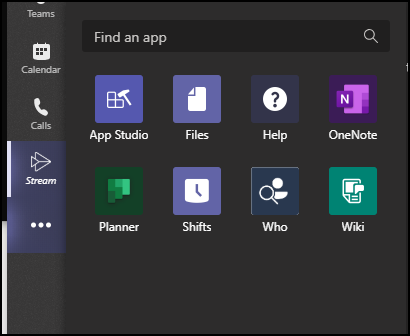
Block App
To block it, I will log in to the MS Teams admin centre using the URL below.
https://admin.teams.microsoft.com/policies/manage-apps
From the left menu, I will click on Manage apps.

From the search box on the right side, I will search for the Who app.
I will select it from the list and will click on the Block button, as shown in the image below.
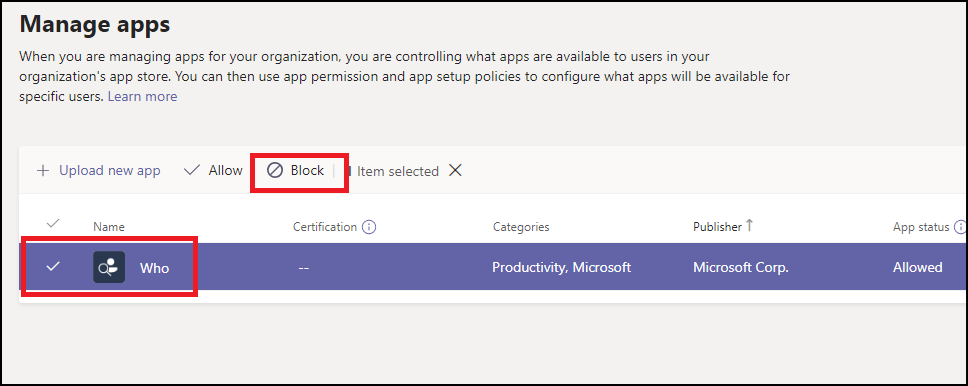
Next, I will click on Block and confirm the message.
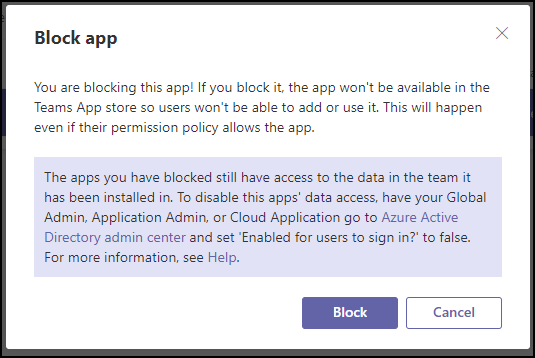

The settings will apply after I log off and log on again.
And as you can see below, the Who app is not available from the Apps menu.
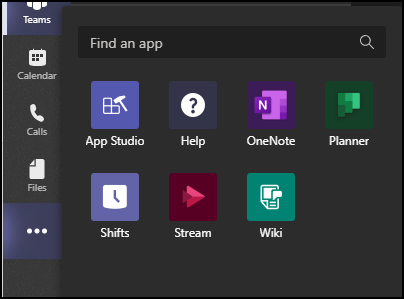
It will also disappear from the search result.
