In this blog post, I will show you how to set Office 365 global password policy for all users to never expire from the Office 365 portal.
History
When Microsoft first launched Office 365 the password policy for the tenant was set to by default to 90 days which caused many issues to organizations and to Microsoft O365 support.
Later on, Microsoft changed the settings and recommended organization to set the policy to 720 days which was much better than before.
Recently, Microsoft changed the password policy again and now allow organizations to set the password policy to next expire.
This might seem a bit worrying however considering the fact the when users need to change the password every 90 or something days the end result is that users reusing their passwords which is a larger security issue.
Set Password Policy
To set the password policy, you will need to login into the Office 365 portal as a Global Admin.
From the portal, Click on settings -> Security & privacy.
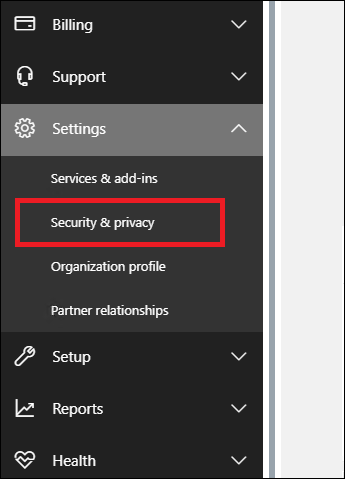
Under Password policy page, click on Edit (you can see that it is set to 90 days.

In the edit policy page, you will see that you can now set the password policy to never expire by clicking on the On button and Save.

Conclusions
With this policy in place, many organizations will find password management much easier and will get fewer support calls and downtime for their users.
It is strongly recommended to use Multi-factor authentication in Office 365 as it is the most secure form of authentication.