In this blog post, I’ll show you how I decommission Exchange Server 2013 after moving to Office 365 Exchange Online.
After cutover to Exchange Online for Exchange Server 2013, there is no reason to keep the on-premises Exchange Server and maintain it, patch it, etc.
Once the MX records have moved to Exchange Online, It is recommended to Decommission Exchange Server using uninstall and not just shut the server down and delete the computer account from Active Directory.
It’s very important to uninstall Exchange and clean all the attributes from Active Directory other AD will thing Exchange Server is still active in the environment.
To get started, open Control Panel on the Exchange Server and select Microsoft Exchange Server 2013 Service Pack 1

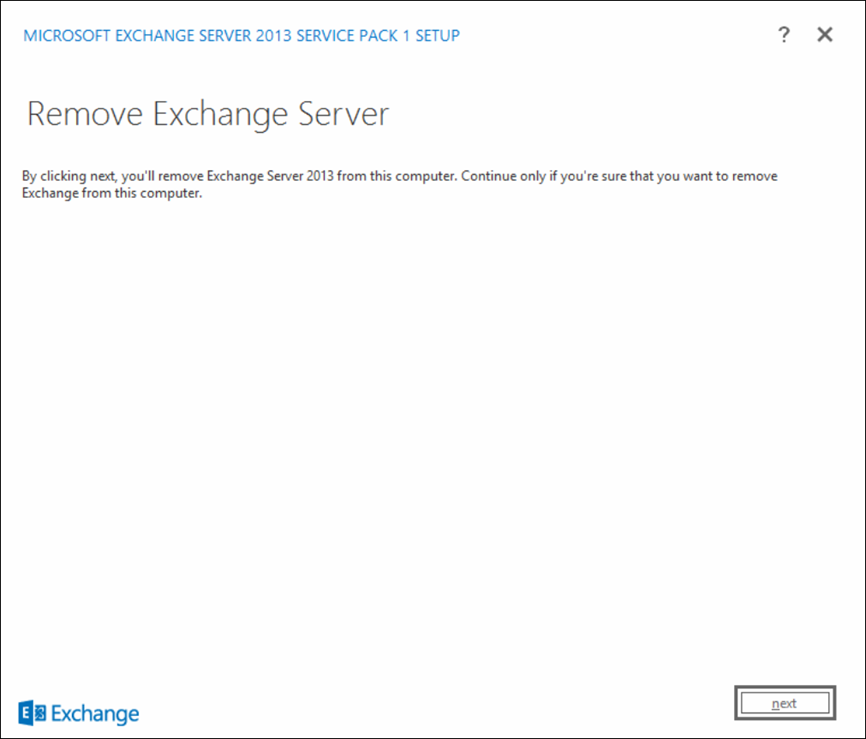
If you get the error below, it means that you need to remove all existing mailboxes from Exchange including system mailboxes before continuing.
Error Message
Uninstall can’t continue. Errors:
This mailbox database contains one or more mailboxes, mailbox plans, archive mailboxes, public folder mailboxes or arbitration mailboxes. To get a list of all mailboxes in this database, run the command Get-Mailbox -Database <Database ID>. To get a list of all mailbox plans in this database, run the command Get-MailboxPlan. To get a list of archive mailboxes in this database, run the command Get-Mailbox -Database <Database ID> -Archive. To get a list of all public folder mailboxes in this database, run the command Get-Mailbox -Database <Database ID> -PublicFolder. To get a list of all arbitration mailboxes in this database, run the command Get-Mailbox -Database <Database ID> -Arbitration. To disable a non-arbitration mailbox so that you can delete the mailbox database, run the command Disable-Mailbox <Mailbox ID>. To disable an archive mailbox so you can delete the mailbox database, run the command Disable-Mailbox <Mailbox ID> -Archive. To disable a public folder mailbox so that you can delete the mailbox database, run the command Disable-Mailbox <Mailbox ID> -PublicFolder. Arbitration mailboxes should be moved to another server; to do this, run the command New-MoveRequest <parameters>. If this is the last server in the organization, run the command Disable-Mailbox <Mailbox ID> -Arbitration -DisableLastArbitrationMailboxAllowed to disable the arbitration mailbox. Mailbox plans should be moved to another server;
Next, I’ll run the cmdlet below to remove the arbitration mailboxes:
Get-Mailbox -arbitration | Disable-mailbox -arbitration -disablelastarbitrationmailboxallowed

If you get the message below it mean that you have a few more mailboxes you need to disable

Once the arbitration mailboxes have been removed I’ll run the cmdlet below to disable all remaining normal mailboxes
Get-mailbox | disable-mailbox

Now, I can continue to uninstall Exchange Server 2013

